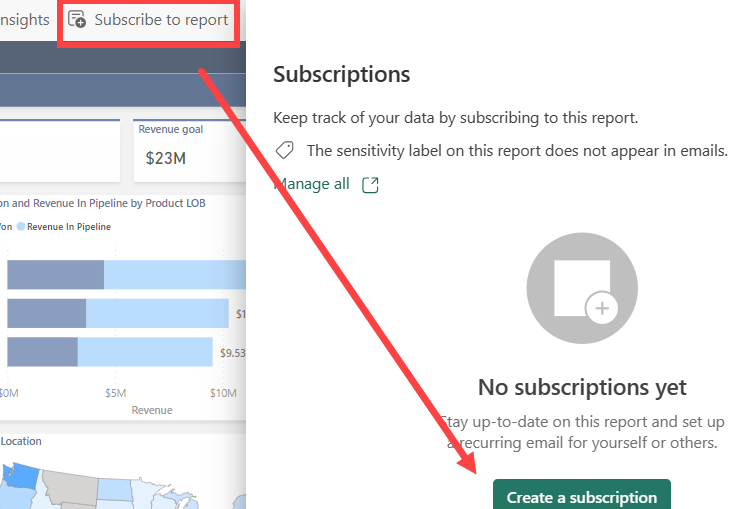One of the most powerful and intriguing features I’ve encountered in Power BI over the years is the “dynamic subscription per recipient” functionality. This feature allows report authors to automate the process of sending tailored reports to specific recipients based on predefined data filters. It’s a game-changer for organizations looking to provide personalized insights to a wide array of stakeholders, all while maintaining the ease and scalability that Power BI offers.
What Are Dynamic Subscriptions?
Dynamic subscriptions per recipient in Power BI simplify the distribution of customized reports, ensuring that each user receives a personalized copy directly in their inbox. This eliminates the need for multiple manual subscriptions or maintaining separate reports for each user. Instead, a single report template can be used with dynamically applied filters for different recipients. The flexibility of this feature means that an organization can serve hundreds or even thousands of users with varying data needs efficiently.
Key Steps to Create Dynamic Subscriptions

To set up dynamic subscriptions for personalized report delivery, the following steps must be followed:
- Creating a Subscription
- After navigating to the report, click on the „Subscribe to report“ button and select „Create subscription“ from the menu. This opens the subscription configuration page where you can start defining your subscription parameters.
- Choosing Dynamic Per Recipient
- The next critical step is selecting the „Dynamic per recipient“ option. This ensures that the subscription will not send the same report to everyone, but instead filters the data per recipient dynamically based on pre-defined rules.
- Power BI Semantic Model with Recipient Data
- Power BI leverages a semantic model (dataset) that contains the necessary recipient information. This model must include at least the following key fields:
- Email Address: Used to identify where the report should be sent.
- Employee/Recipient Name: For personalized email content.
- Dynamic Filters: Columns that will vary based on the recipient, such as region, department, or sales performance.
- Optional Fields: These can include the type of attachment (PDF, Excel), the email subject, or body, providing flexibility in how the report is delivered and communicated.
- Power BI leverages a semantic model (dataset) that contains the necessary recipient information. This model must include at least the following key fields:
- Defining Dynamic Filters
- When setting up dynamic subscriptions, it’s essential to define the filters that will control how the data is customized per recipient. For example, a sales report can be dynamically filtered by Region or Sales Representative so that each user receives a report tailored to their specific region or sales performance.
- Power BI’s filtering engine allows for complex data logic, so you can include multiple filter criteria. Additionally, row-level security (RLS) can be integrated to ensure that each user only sees the data they are authorized to view.
- Configuring Email and Report Details
- After defining the data filters, configure the email options. Here, you can dynamically generate:
- Email Subject and Body: Personalizing the email content makes it easier for recipients to understand the relevance of the report.
- Attachment Type: Choose between formats like PDF or Excel. Each recipient can receive the report in the format most suited to their needs.
- After defining the data filters, configure the email options. Here, you can dynamically generate:
- Setting the Schedule
- Subscriptions can be scheduled based on different frequencies—daily, weekly, or monthly. It’s possible to configure them to be triggered by a data refresh event, ensuring that the recipients always receive the most up-to-date information.
- Review and Finalize
- Once all configurations are set, review each step carefully. Ensure that all dynamic filters are functioning correctly, the email content is appropriately personalized, and the schedule aligns with the business requirements.
- Testing the subscription setup for a few recipients first is often a good idea to ensure the dynamic fields are pulling in the correct data before deploying the subscription at scale.
Real-World Use Cases
Dynamic subscriptions can be used in a wide variety of real-world scenarios:
- Sales Performance Reports: Automatically send each regional sales manager their specific sales data, while senior management receives an aggregated overview.
- Finance Reports: Finance teams can automate sending budget and expense reports to department heads, ensuring each one only receives their relevant departmental data.
- Human Resources Dashboards: HR managers can receive employee engagement metrics filtered by department or location, personalized for each HR business partner.
Key Benefits of Dynamic Subscriptions
The advantages of using dynamic subscriptions in Power BI are immense:
- Scalability: Whether you are delivering reports to a handful of users or hundreds, the process is automated, reducing manual effort.
- Personalization: Each user receives a customized view of the data, increasing the relevance and usability of the report.
- Automation: By automating the delivery of insights, stakeholders have access to up-to-date information without needing to manually log into Power BI.
- Security: Integration with row-level security ensures that data privacy is maintained, as users only see the data they are authorized to access.
Conclusion
Dynamic subscriptions represent one of Power BI’s most impactful features for scaling report distribution while maintaining personalized data views for users. With the ability to automate personalized insights, organizations can ensure that their stakeholders receive the most relevant information right in their inbox. This feature is a must-use for any enterprise looking to streamline their reporting workflows and improve decision-making across teams.